Workspace Environment Manager – Capture Screen
Workspace Environment Manager has a cool little feature for end users to use called ‘Capture Screen’, it can be accessed by right clicking on the WEM Agent in the System Tray.
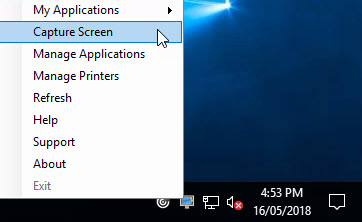
This utility captures the users screen and lets them either Save the image or send it straight to a pre-configured email address (Service Desk etc). Enable Screen Capture in the WEM Administration Console under:
Advanced Settings > UI Agent Personalization > Helpdesk Options

By default the Comments field is greyed out on the end point and needs to be enabled within the WEM Administration Console.
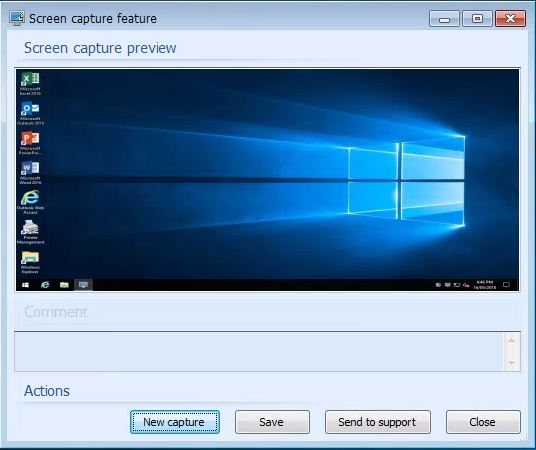
To enable the Comments field you need to put the WEM variable “##UserScreenCaptureComment##” (without quotes) anywhere in the ‘Email Template’ field as below.
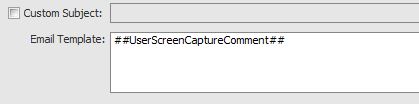
After putting in the variable, apply the settings in the WEM Administration Console and then refresh the WEM Agent on the end point. Now when selecting Capture Screen the Comments field is enabled for user input.
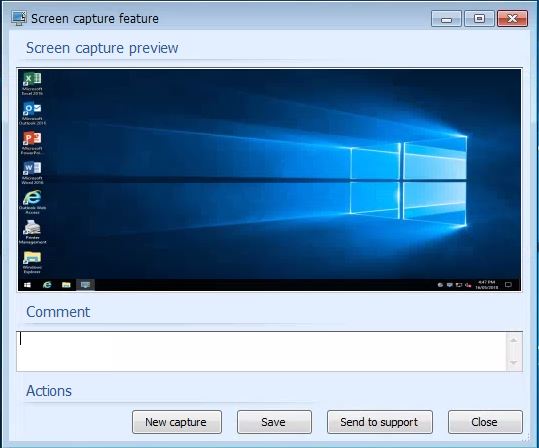
You can use a combination of variables through the Custom Subject and Email Template as below, remembering that ##UserScreenCaptureComment## needs to be somewhere in the Email Template.
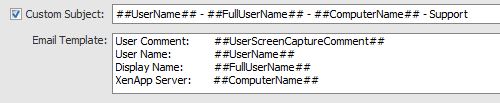
User Comment: ##UserScreenCaptureComment##
User Name: ##UserName##
Display Name: ##FullUserName##
XenApp Server: ##ComputerName##
RDS Session ID: ##RDSSessionID##
Client Name: ##ClientName##
Refer here for possible variables to use: https://docs.citrix.com/en-us/workspace-environment-management/current-release/reference/dynamic-tokens.html
Workspace Environment Manager – Capture Screen
May 16, 2018 Leave a comment
Workspace Environment Manager has a cool little feature for end users to use called ‘Capture Screen’, it can be accessed by right clicking on the WEM Agent in the System Tray.
This utility captures the users screen and lets them either Save the image or send it straight to a pre-configured email address (Service Desk etc). Enable Screen Capture in the WEM Administration Console under:
Advanced Settings > UI Agent Personalization > Helpdesk Options
By default the Comments field is greyed out on the end point and needs to be enabled within the WEM Administration Console.
To enable the Comments field you need to put the WEM variable “##UserScreenCaptureComment##” (without quotes) anywhere in the ‘Email Template’ field as below.
After putting in the variable, apply the settings in the WEM Administration Console and then refresh the WEM Agent on the end point. Now when selecting Capture Screen the Comments field is enabled for user input.
You can use a combination of variables through the Custom Subject and Email Template as below, remembering that ##UserScreenCaptureComment## needs to be somewhere in the Email Template.
User Comment: ##UserScreenCaptureComment##
User Name: ##UserName##
Display Name: ##FullUserName##
XenApp Server: ##ComputerName##
RDS Session ID: ##RDSSessionID##
Client Name: ##ClientName##
Refer here for possible variables to use: https://docs.citrix.com/en-us/workspace-environment-management/current-release/reference/dynamic-tokens.html
Share this:
Related
Filed under Uncategorized, WEM Tagged with ##UserScreenCaptureComment##